Where to Access SPOT
REMINDER: SPOT (Student Perceptions of Teaching) survey responses are completely anonymous and instructors do not see any survey results until after grades have been submitted.
ICON
Left Side Bar
ICON Dashboard
Student Tools Dropdown
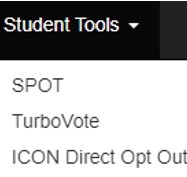
MyUI
SPOT Tile

SPOT Website
spot.provost.uiowa.edu
How to use SPOT
The screenshots and steps below outline how you can provide feedback on your instructors and courses.
Log in to SPOT
After you enter SPOT using one of the methods outlined at the top of this page, you'll see a screen (example below) with all the course surveys available to you for the semester, including any Midterm surveys that your instructor has created.

Start Feedback
After you click on "Start Feedback", you will be directed to the survey questions shown below.

Submit your Feedback
Before submitting your survey, check the information in the upper left-hand corner of the survey to ensure you are filling out the survey for the correct course AND instructor. Courses with multiple instructors will ask you to complete feedback for each instructor. When you finish your feedback survey for the first instructor, you will click the "Submit completed survey" button and it will automatically take you to the next instructor.

If you wish, you can click on the "Save for later" button and reopen the survey at a later time.
You MUST hit "Submit completed survey" when you are completed for your answers to be sent.